How to Install XAMPP Server in Windows
download installer package from following Apache foundation website.
Step 2: Start your XAMPP installation using XAMPP installer you downloaded from the website.
Step 3 : Then click on Next to continue, you get following screen where you need to select all XAMPP services
Step 4: After checking all the services, click on the install to continue you will following screen.
Click on Finish button to complete your installation. Finally you will get following successfully created screen where you need select YES to start your XAMPP control panel.
Step 5: Below picture shows the sample XAMPP control panel.
In the above picture Apache and FileZila service started but Mysql service not started yet. If you want to start php development with MySQL you need start MySql service in the XAMPP control panel.
To start your MySql service check Svc checkbox and press start button to start MySql services.
If any of the service not started even after you pressed start button, close XAMPP control panel and restart control panel once again.
If still problem persists check some other localhost you installed on your PC. IF want to run both the localhost on the same PC refer my previous tutorial on How to Run Apache and IIS On the Same Machine.
Download Premium Only Scripts & 80+ Demo scripts Instantly at just 1.95 USD per month + 10% discount to all Exclusive Scripts
If you want any of my script need to be customized according to your business requirement,
Please feel free to contact me [at] muni2explore[at]gmail.com
Note: But it will be charged based on your customization requirement








.png?resize=454%2C390)
.png?resize=450%2C397)