How to change default Search Engine in Firefox Browser
If I am go to search something on internet every-time using default search engine it gives some search results, but the results is not what I looked for. It makes me tired some times.
So I always like to keep Google as search engine, because it always gives results what i am looking for.
So here few the steps to change your default search engine into Google or some other search engine you liked.
Step 1: Type about:config in your address bar of the browser like in the below picture and press enter.

Step 2: Now it shows warning message like in the below picture, don’t worry to press I’ll be careful and continue.
Step 3: Now type keyword in text search box like in the below picture and select Keyword.URL.
Step 4: Now double click on keyword.URL line to Change search engine. Copy and paste the below given search engine URL you liked into the text box like in the picture, finally press ok to finish.
Yahoo: http://search.yahoo.com/search?p=
Ask: http://www.ask.com/web?q=
Bing: http://www.bing.com/search?ie=UTF-8&oe=UTF-8&sourceid=navclient&gfns=1&q=
Google: http://www.google.com/search?&q=

Download Premium Only Scripts & 80+ Demo scripts Instantly at just 1.95 USD per month + 10% discount to all Exclusive Scripts
If you want any of my script need to be customized according to your business requirement,
Please feel free to contact me [at] muni2explore[at]gmail.com
Note: But it will be charged based on your customization requirement


 .
.