How to add Slideshow in Blogger
Here is the steps to add slideshow to blog to improve your blog attractiveness so as to impress your blog readers. Don’t get panic just follow this tutorial step by step finally you will nice slide show for your blog. Let’s do the steps
Step 1: Go to the Google Picasa site and sign in using your Gmail account.
Step 2: Now find the upload button on top of page to upload your photos or wallpapers, now select upload button and start upload your pictures.
Step 3: After uploading your photos to specific album, and now click on the specific album.
Step 4: Now find the link to this album button on the right side bar and click on to continue.
Step 5: Click on Embed slide show to continue.
Step 6: Now copy and paste code from yellow box into your blog.
where you customize the slide show size using select slideshow size drop down box
If you want to add your slideshow at the end of each post in your just follow below steps
step 1: Go to Blogger Dashboard and click on Template.
Step 2: Now click on Edit HTML button to continue.
Step 3: Check Expand Widget Template checkbox to proceed.
Step 4: Find the below code in your blog template.
<div class='post-footer-line post-footer-line-1'/>
Step 5: Now copy and paste code in the yellow box just before above code. Just add this two lines of code at the top and bottom of the code.
<b:if cond='data:blog.pageType == "item"'> . . yellow box code here . . </b:if>
see the demo in the following link.
http://www.happyquotesworld.com/2012/05/eight-lies-of-mother-love-mother.html.
Download Premium Only Scripts & 80+ Demo scripts Instantly at just 1.95 USD per month + 10% discount to all Exclusive Scripts
If you want any of my script need to be customized according to your business requirement,
Please feel free to contact me [at] muni2explore[at]gmail.com
Note: But it will be charged based on your customization requirement