How to add MovieClip (Image) to TextField in Action script 3 Flash Professional CS6
In action script 3 adding images and movie clips to the TextField very easy using <img> tag and htmlText property of TextField. Just follow few steps to add images or movieclips to the TextField.
step 1: Initialize TextField instance using TextField Class, and assign font, text size and color to the TextField using TextFormat Class.
Step 2: Now add image or movie clip to TextField using <img> tag by referring image name in src property of the <img> tag.
<img src=’eye.jpg’ width=’190′ height=’200′>
example.
var img:String= “<img src=’eye.jpg’ width=’190′ height=’200′><br/’><p> This is nice photograph</p> “;
txt_field.htmlText=img;
Note: If you want to add movie Clip to text field just mention movieclip name in the src property of the <img> tag. Like if you have MovieClip named car just refer that MovieClip like below
<img src=’car’ width=’190′ height=’200′>

import flash.display.MovieClip; import flash.text.*; var txt_field:TextField = new TextField; txt_field.border=true; txt_field.wordWrap=true; txt_field.multiline=true; txt_field.background=true; txt_field.width=200; txt_field.height=250; var format:TextFormat = new TextFormat(); format.font = "Verdana"; format.size = 15; txt_field.defaultTextFormat=format; var img:String= "<img src='eye.jpg' width='190' height='200'><br/><p> This is nice photograph</p> "; txt_field.htmlText=img; addChild(txt_field);
Download Premium Only Scripts & 80+ Demo scripts Instantly at just 1.95 USD per month + 10% discount to all Exclusive Scripts
If you want any of my script need to be customized according to your business requirement,
Please feel free to contact me [at] muni2explore[at]gmail.com
Note: But it will be charged based on your customization requirement