How to get Google API key and Google oAuth 2.0 client ID
Google API key is too important to use all the google services like Google maps, Google URL shortener, Google calender and etc.. in your application. Google uses this API key for authentication purpose when we making request to the Google Services from our application.
Here is the steps to create your Google API.
Steps :
1. To get API key from google, please you go through following URL .
https://code.google.com/apis/console/
Now it asks you to login, so please login with your gmail account user name and password. Once you logged in you will get following page.

2. Please click on create new project button, and now it list all the google services.
Now find the Google services you needed (Google Maps,URL shortener API and etc..), and click on OFF button to turn it on. So that we can use that in our application.
note : I am going to use URL shortener API google service in one of my application, so I am going turn it on that service.
In the following screen it asks you agree conditions, please check the “I Agree” checkbox and click on Accept button.
3. Now click on API access on the top left menu, it ask you to create an OAuth 2 client ID and click on it.
Please enter product name and logo, and click on next to continue.
Now choose application type as web application, as well eneter your site URL. Finally click on create client ID.
You are successfully created Google API key and Google oAuth 2.0 Client ID.
I am going to use this Google API key in my next tutorial on Google URL Shortener API service application. Please refer that tutorial..
Leave your feedback in comment box if you came across any diffculty…..
Download Premium Only Scripts & 80+ Demo scripts Instantly at just 1.95 USD per month + 10% discount to all Exclusive Scripts
If you want any of my script need to be customized according to your business requirement,
Please feel free to contact me [at] muni2explore[at]gmail.com
Note: But it will be charged based on your customization requirement